Prevent interruptions during long blasts
For reliable high‑volume sending, both your computer and phone must remain active and connected. If either sleeps or restricts background activity, your blast can pause or stop.
Computer configuration
Keep your computer and browser awake for the duration of the blast.
Keep your PC awake
Your PC must remain powered on and active during the entire blast. If it sleeps or hibernates, the Text Blaster Pro browser extension will stop sending messages.
On Windows
- Open Settings → System → Power & Sleep.
- Under Sleep, select Never.
- Under Hibernate, select Never.
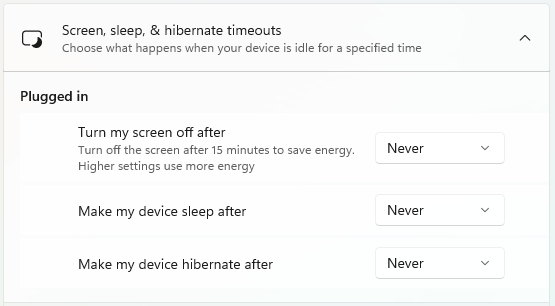
Keep the browser active
- Text Blaster Pro runs in your browser, so it must remain open while blasting.
- You can still switch between apps or windows, or use the browser for other tasks.
Android configuration
Ensure Google Messages can run continuously in the background.
Disable battery optimization for Google Messages
Android’s battery optimization can pause or limit SMS sending in the background. Disabling it for Google Messages ensures the app can run without restrictions.
- Open Settings on your phone.
- Search for Battery Optimization (or Optimize battery usage).
- Locate Google Messages and set it to Don’t optimize.
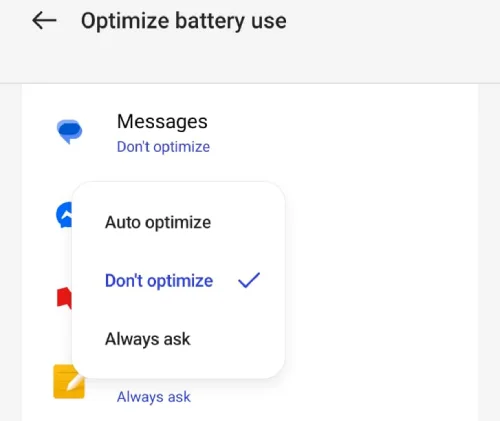
Allow Google Messages to run in the background
Even without optimization, the app needs explicit permission to run continuously.
- To open Google Messages's App info, long-press the app icon, then tap the information (ℹ) icon in the menu that appears.
- Tap Battery usage.
- Enable Allow background usage.
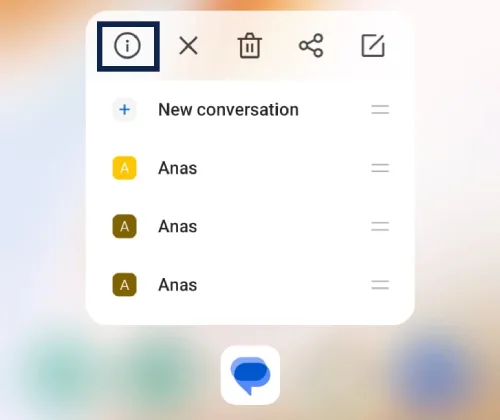
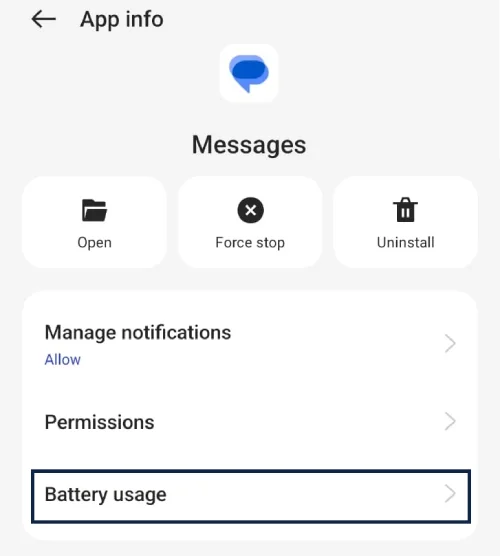
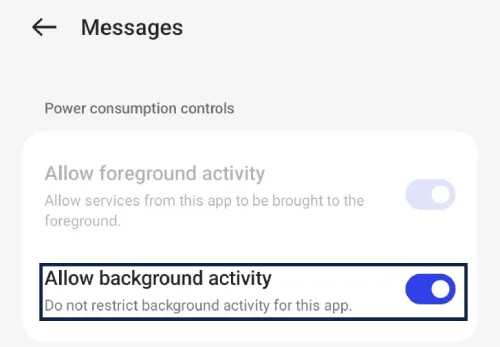
Keep the Phone Awake if Google Messages Web loses connection to your phone
If Google Messages Web loses connection to your phone during a blast, Text Blaster Pro will fail to send your messages. To ensure your phone stays awake:
- Open Settings on your phone.
- Go to Display & brightness.
- Set the screen timeout to 30 minutes or longer, depending on the duration of your messaging blast.
- Don't lock your phone or put it to sleep during the duration of your messaging blast.
iPhone configuration
Enable SMS fallback so the shortcut can send when iMessage isn’t available.
Enable “Send as SMS”
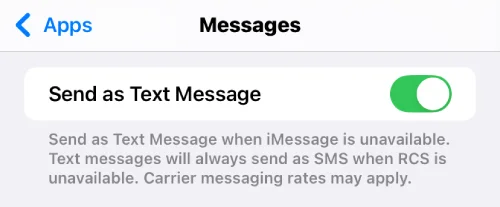
To ensure messages send reliably from the Text Blaster Pro Shortcut, go to Settings → Messages → Send as SMS and turn it on. This allows the shortcut to send messages even when iMessage isn’t available.